1. Descargar el proyecto Autofirma , conversión a Gradle e importarlo en Eclipse
1. Descarga
Ir a https://github.com/ctt-gob-es/clienteafirma y marcar el botón code y seleccionar "Download ZIP"
Crear una carpeta de Workspace por ejemplo WS_AUTOFIRMA-APPLET
Descomprimir el zip dentro de dicha carpeta, obteniendo la carpeta "clienteafirma-master" dento del workspace
2. Transformar el proyecto de Maven a Gradle
Abrir Eclipse, seleccionar el Workspace "WS_AUTOFIRMA-APPLET"
Crear un nuevo proyecto gradle supongamos que lo llamamos Autofirma. Para ello seleccionamos FIle> New >Other > Gradle > Gradle Project
Le damos de nombre Autofirma, y la versión de Gradle 7.6.1 y de Java la 17
Ahora abrimos una ventana de terminal:
Window > Show View > Other > Terminal > Terminal >Open
En la ventana nos situamos en la carpeta
...../WS_AUTOFIRMA-APPLET/clientafirma-master
y ejecutamos
../Autofirma/gradlew init
y nos pregunta y contestamos por defecto
edu@edu-HP-ProDesk-600-G1-SFF:~/MyWorkspaces/WS_AUTOFIRMA-APPLET/clienteafirma-master$ ../Autofirma/gradlew init Found a Maven build. Generate a Gradle build from this? (default: yes) [yes, no] Select build script DSL: 1: Groovy 2: Kotlin Enter selection (default: Groovy) [1..2] 1 Generate build using new APIs and behavior (some features may change in the next minor release)? (default: no) [yes, no] > Task :init Maven to Gradle conversion is an incubating feature. Get more help with your project: https://docs.gradle.org/7.6.1/userguide/migrating_from_maven.html BUILD SUCCESSFUL in 4m 33s 2 actionable tasks: 2 executed edu@edu-HP-ProDesk-600-G1-SFF:~/MyWorkspaces/WS_AUTOFIRMA-APPLET/clienteafirma-master$
Y ya tenemos el proyecto convertido a gradle
Si abrimos el fichero settings.gradle tenemos
/* * This file was generated by the Gradle 'init' task. */ rootProject.name = 'afirma-client' include(':afirma-crypto-batch-client') include(':afirma-crypto-xades') include(':afirma-ui-core-jse') include(':afirma-server-triphase-signer-document') include(':afirma-crypto-xadestri-client') include(':afirma-core-keystores') include(':afirma-crypto-cades') include(':afirma-crypto-xmlsignature') include(':afirma-crypto-core-xml') include(':afirma-crypto-validation') include(':afirma-crypto-odf') include(':afirma-crypto-pdf') include(':afirma-crypto-cadestri-client') include(':afirma-server-triphase-signer-cache') include(':afirma-ui-core-jse-keystores') include(':afirma-ui-simpleafirma-plugins') include(':afirma-keystores-filters') include(':afirma-crypto-cms') include(':afirma-core-massive') include(':afirma-ui-simpleafirma-plugins-manager') include(':afirma-ui-simpleafirma-plugin-hash') include(':afirma-crypto-ooxml') include(':afirma-crypto-core-pkcs7') include(':afirma-ui-simpleafirma-plugin-validatecerts') include(':afirma-core') include(':afirma-crypto-padestri-client') include(':afirma-server-triphase-signer-core') include(':afirma-crypto-cades-multi') include(':afirma-crypto-core-pkcs7-tsp') include(':afirma-keystores-mozilla') include(':afirma-crypto-pdf-common') project(":afirma-ui-simpleafirma-plugins").projectDir = file('afirma-simple-plugins') project(":afirma-ui-simpleafirma-plugins-manager").projectDir = file('afirma-simple-plugins-manager') project(":afirma-ui-simpleafirma-plugin-hash").projectDir = file('afirma-simple-plugin-hash') project(":afirma-ui-simpleafirma-plugin-validatecerts").projectDir = file('afirma-simple-plugin-validatecerts')
Por tanto hay que renombrar la carpeta
"clienteafirma-master" a "afirma-client" como se indica la línea de fondo amarillo. para no tener problemas a la hora de importar el proyecto
Ahora se va aproceder a importar el proyecto desde Eclipse, para ello en el menú superior
File > Import > Gradle > Existing Gradle Project
Buscamos la carpeta del proyecto que es la renombrada afirma-client y aceptamos todas ls opciopnes y tarda un buen rato.
Después de procesar se ve que hay unos proyectos que tienen errores. También hay carpetas que no figuran como proyecto.

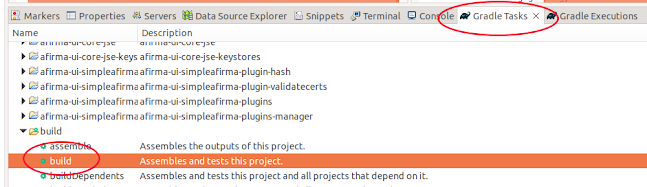
Comentarios
Publicar un comentario